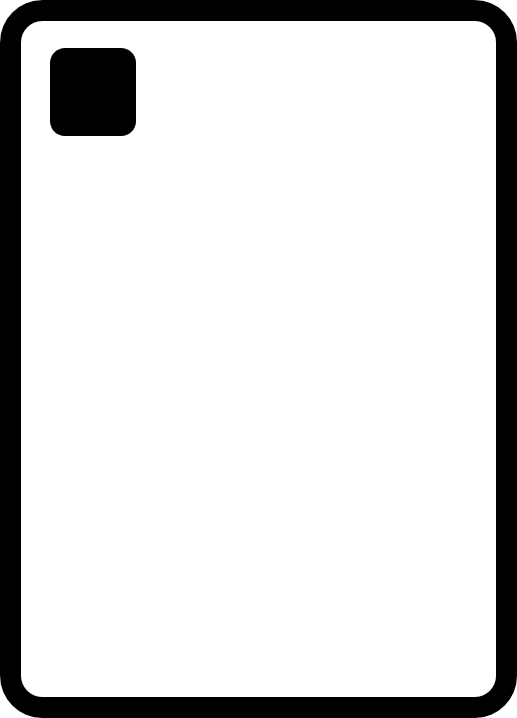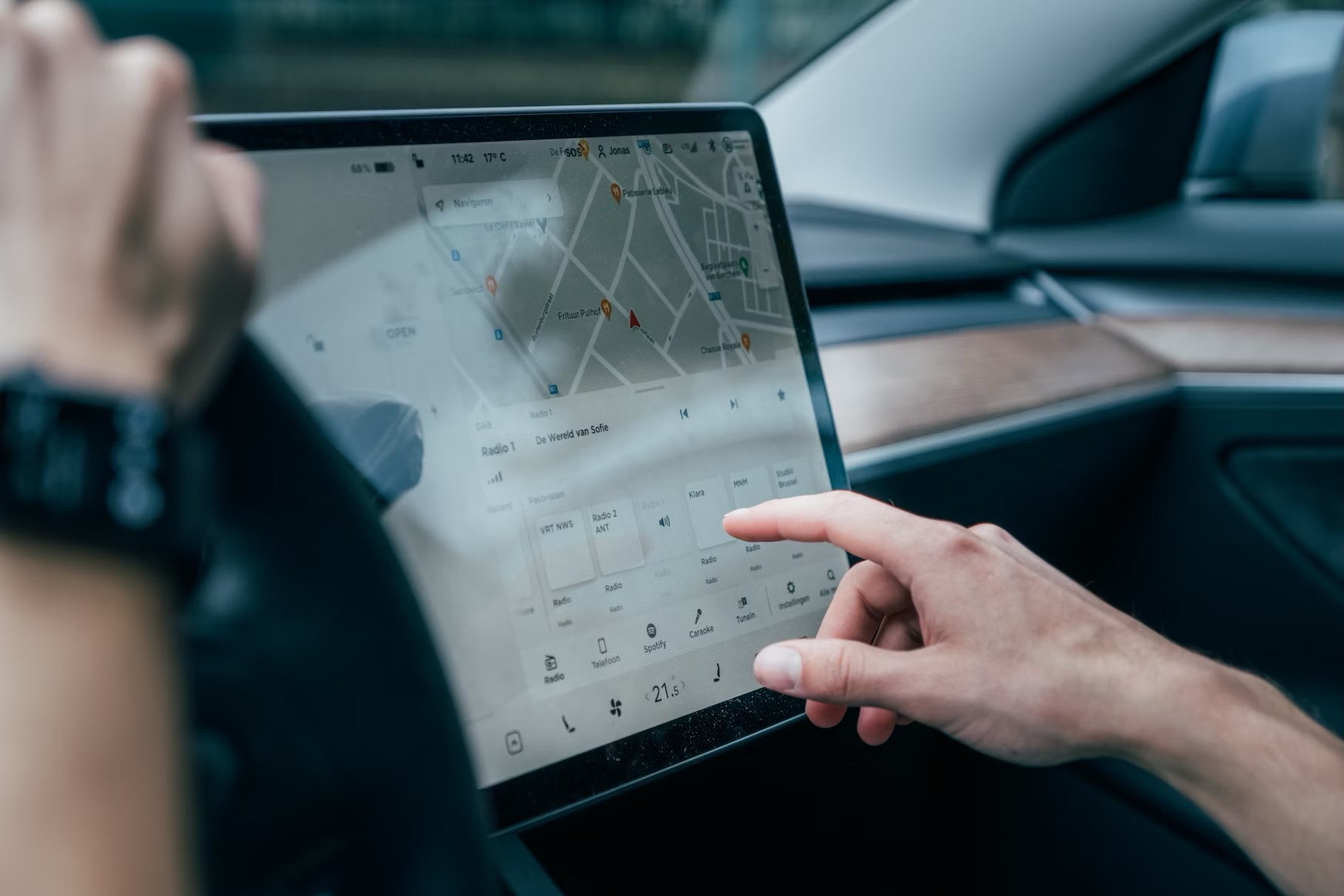Ever thought about turning your iPad into a sleek, versatile infotainment system for your car? Good news: it can be done, and it’s a great way to breathe new life into an older vehicle or simply upgrade your driving experience. With its large screen, intuitive interface, and access to a wealth of apps, an iPad can offer everything from navigation and music to voice control and more.
In this guide, we’ll show you how to transform your iPad into a full-fledged car infotainment system, covering the setup process, necessary accessories, and a few helpful tips for the best experience.
Why Use an iPad as a Car Infotainment System?
The iPad’s large, high-resolution display makes it an ideal choice for an infotainment system. Unlike factory-installed units, the iPad provides access to a broader range of apps, including navigation apps like Google Maps or Waze, music streaming apps like Spotify and Apple Music, and voice assistants like Siri. Plus, you can easily update it or switch it out when needed.
What You Need to Get Started
Before diving into the setup, you’ll need a few accessories and tools to make your iPad function seamlessly as a car infotainment system:
Required Accessories:
iPad Mount
Choose a sturdy, adjustable mount to secure your iPad in a convenient position on your dashboard. Options include:
Dashboard Mounts: These mount directly to your dashboard with adhesive or suction cups.
CD Slot Mounts: If your car has a CD slot, these can provide a central, secure mounting option.
Vent Mounts: These clip onto your air vents and offer easy access without obstructing your view.
Bluetooth or Wired Audio Connection:
For the best sound experience, connect your iPad to your car’s audio system.
Bluetooth: If your car supports Bluetooth, pair your iPad with your car’s stereo for a wireless connection.
Aux Cable: For older cars, use a 3.5mm aux cable to connect your iPad to the stereo.
USB-C/Lightning to Aux Adapter: If your iPad doesn’t have a headphone jack, you’ll need an adapter.
FM Transmitter: This is an option if your car doesn’t have Bluetooth or an aux port. It connects your iPad to your car’s stereo via a specific radio frequency.
Car Charger:
Since using your iPad as an infotainment system can drain the battery quickly, a reliable car charger is essential. Look for a USB-C or Lightning charger with fast-charging capabilities.
Data Connection
You can use either a Wi-Fi hotspot from your phone or a cellular-enabled iPad to access online apps and services while on the road.
Step-by-Step Guide: Setting Up Your iPad
Step 1: Mount Your iPad
Choose the location and type of mount that best fits your car and driving style. Ideally, the iPad should be easily viewable without obstructing your view of the road.
Follow the mounting instructions, making sure the iPad is secure. Test the mount’s stability before you start driving.
Step 2: Connect Your iPad to Your Car’s Audio System
For Bluetooth: Go to Settings > Bluetooth on your iPad and select your car’s stereo from the list of available devices.
For Aux Connection: Plug the aux cable into your car’s aux input and connect the other end to your iPad (using an adapter if needed).
For FM Transmitter: Set the transmitter to an unused FM frequency and tune your car’s stereo to the same frequency. Pair your iPad with the transmitter via Bluetooth.
Step 3: Set Up Navigation and Entertainment Apps
Install your favorite navigation apps like Google Maps, Apple Maps, or Waze for real-time traffic updates and directions.
Set up music streaming apps like Spotify, Apple Music, or Pandora to play your favorite tunes. If you prefer offline music, make sure to download your playlists in advance.
Consider using apps like CarPlay Dashboard (third-party apps that simulate Apple CarPlay) to streamline the interface for easier access while driving.
Step 4: Enable Voice Control with Siri
Activate “Hey Siri” on your iPad by going to Settings > Siri & Search, and enable “Listen for ‘Hey Siri’.”
This allows you to control navigation, play music, send messages, and more without touching your iPad, enhancing safety while driving.
Step 5: Set Up a Power Source
Plug in your car charger to keep your iPad charged throughout your drive. Ensure the cable doesn’t interfere with your steering or other controls.
Tips for Using Your iPad as an Infotainment System
Optimize for Driving Mode: Consider enabling Do Not Disturb While Driving in your iPad settings to reduce distractions.
Offline Maps: Download offline maps on apps like Google Maps in case you lose internet connectivity while driving.
Night Mode: Enable dark mode or night mode in your navigation apps to reduce screen glare during nighttime driving.
Pros of Using an iPad as a Car Infotainment System
Flexibility: You can easily update apps, change settings, or swap out the iPad if needed.
Access to More Apps: Unlike traditional infotainment systems, the iPad isn’t limited to built-in apps, offering a wider range of features.
Cost-Effective Upgrade: If you already own an iPad, it’s a cheaper alternative to replacing your car’s stereo system.
Cons of Using an iPad as a Car Infotainment System
Battery Drain: Using an iPad for navigation, music, and other tasks can drain its battery quickly, necessitating a reliable car charger.
Distraction Risk: Although the iPad’s interface is user-friendly, it can be distracting if not used responsibly. Rely on voice commands and limit screen interactions while driving.
Potential Legal Issues: In some regions, mounting a tablet-sized device on your dashboard may violate laws against obstructing the driver’s view. Check local regulations before setting up your iPad.
Final Thoughts
Turning your iPad into a car infotainment system is a fantastic way to upgrade your driving experience without spending a fortune on a new stereo unit. With the right setup, you’ll have access to a customizable, feature-rich dashboard that can handle everything from navigation and music to hands-free calls and voice control.
Just remember to prioritize safety—set up your apps before hitting the road, use voice controls whenever possible, and ensure your iPad is securely mounted. With these precautions, you’ll enjoy a more connected and enjoyable drive. Happy motoring!