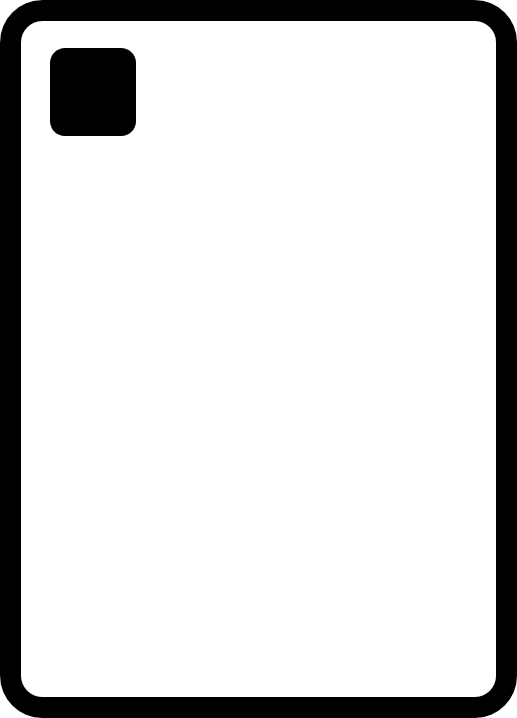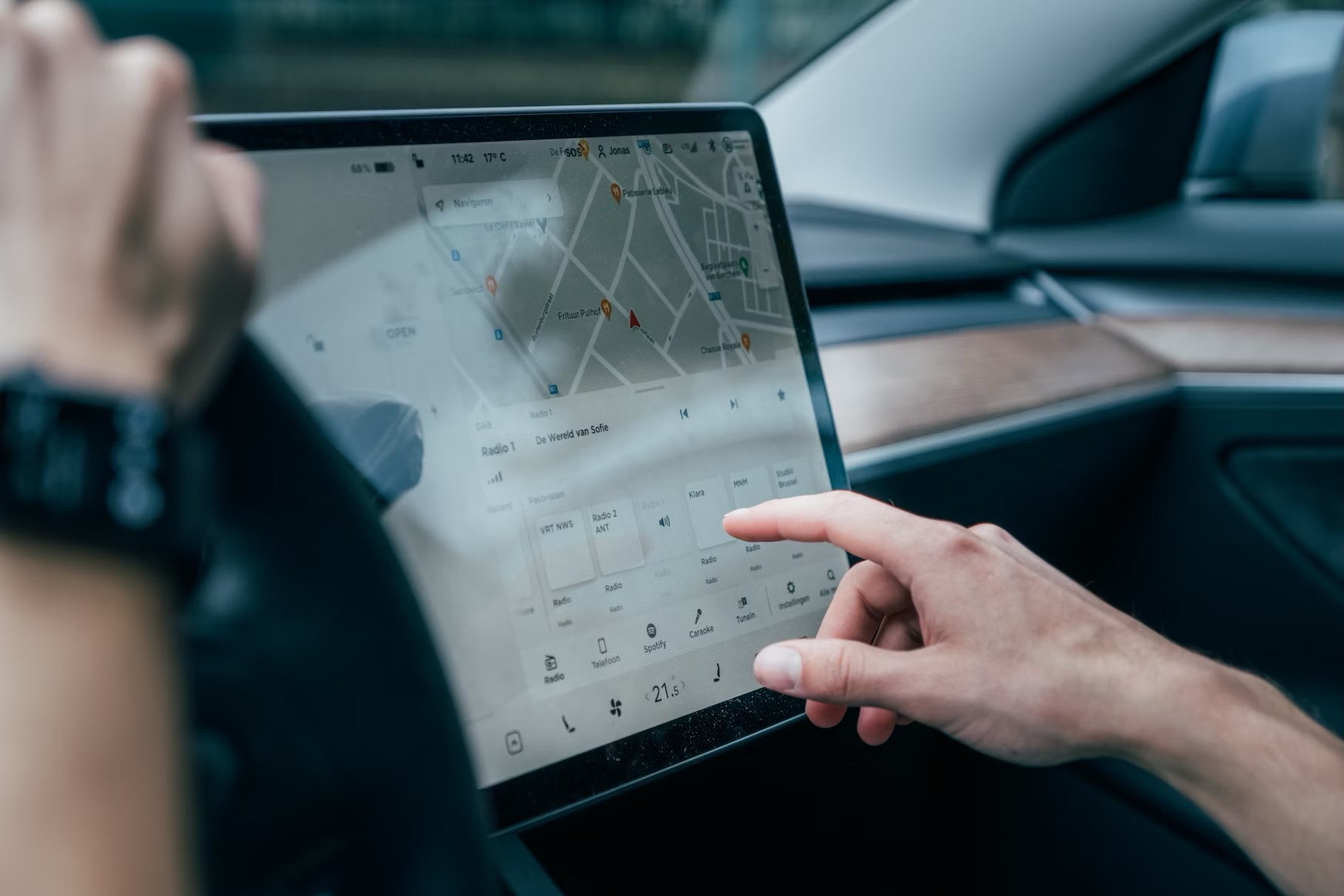Torrenting on an iPad may not be as straightforward as on a desktop, but with the right tools and techniques, you can make it work. This guide will walk you through several methods to safely and effectively download torrent files on your iPad. While we focus on legal uses, such as downloading open-source software or free-to-share files, keep in mind that laws and rules around torrenting vary by country—so make sure you’re staying within legal boundaries.
Method 1: Use Cloud-Based Torrenting Services
Cloud-based torrenting services allow you to add torrent files or magnet links, and they download the files to their servers. Once the download is complete, you can easily access your files through a direct download to your iPad. Here are a few popular options:
Recommended Services
1. Seedr
Seedr is a straightforward cloud torrenting service with a free tier that allows you to download files under a certain size. Upload a torrent file or paste a magnet link, and Seedr will download the torrent for you. Once the download is complete, you can download the file directly to your iPad.
2. Zbigz
Zbigz works similarly to Seedr and is compatible with iPad. This service also offers both free and premium options. The free version is limited in terms of download speed and file size, but for smaller files, it works just fine.
Steps
1. Sign up for an account on a service like Seedr or Zbigz.
2. Copy the magnet link or upload the torrent file to the cloud torrenting site.
3. Wait for the service to download the torrent to its servers.
4. Once ready, tap the download link to save it to your iPad.
Method 2: Use a Remote Torrent Client
If you already have a computer with a torrent client installed (such as uTorrent or qBittorrent), you can set it up to download files remotely and transfer them to your iPad later.
Steps
1. Set up a Torrent Client on your Computer: Install a torrent client like uTorrent or qBittorrent, which supports remote connections.
2. Enable Remote Access: Most torrent clients have an option to enable remote access. Follow the setup instructions to connect your iPad to the client remotely.
3. Add Torrents Remotely: Using the client’s remote web interface, add torrent files or magnet links from your iPad.
4. Download and Transfer: Once the torrent finishes downloading on your computer, use cloud storage services like iCloud, Google Drive, or Dropbox to transfer the files to your iPad.
Method 3: Use Third-Party File Manager Apps
Although there aren’t many torrenting apps available on the App Store due to Apple’s restrictions, a few third-party file managers can help you download files. Some apps may allow limited torrenting capabilities through browser-based solutions.
Recommended Apps
1. Documents by Readdle
This file manager app can’t download torrents directly, but you can use it to download files from cloud torrenting services like Seedr.
2. iDownloader or Similar Apps
Occasionally, file downloader apps can be found that support downloading torrent files via magnet links (although their availability may change).
Steps
1. Download Documents by Readdle from the App Store.
2. Use the built-in browser to access Seedr or Zbigz and download files directly to the app’s local storage.
3. Once downloaded, you can move or view files within Documents or share them with other apps.
Method 4: Jailbreak Your iPad (Advanced)
If you’re comfortable with advanced techniques and are aware of the risks, jailbreaking your iPad may allow you to install a torrent client. This option isn’t recommended for everyone as it can void your warranty, introduce security risks, and cause system instability.
Steps
1. Research Jailbreaking: Ensure you understand the process and find reputable jailbreaking guides.
2. Install a Torrent Client: Once jailbroken, you may have access to third-party app stores like Cydia, where you could find torrent clients.
3. Download Torrents: Use your torrent client to download files as you would on a computer.
Things to Consider When Torrenting on an iPad
Use a VPN
Privacy is crucial when torrenting, and a VPN can help protect your IP address and data from third parties. A VPN will encrypt your internet connection, making it harder for your ISP or others to monitor your activity. Some reputable VPNs for iPad include ExpressVPN, NordVPN, and CyberGhost.
Understand the Legalities
Remember, torrenting copyrighted material without permission is illegal in many jurisdictions. This guide encourages the responsible and legal use of torrents. Always make sure the files you are downloading are allowed for free distribution.
Wrapping Up
While torrenting on an iPad isn’t as simple as on other devices, options like cloud-based torrenting services, remote torrent clients, and file managers provide viable solutions. Whether you’re downloading Linux distros, open-source software, or free media files, these methods should make it easier to manage torrents directly from your iPad.
Experiment with the method that best fits your needs, and enjoy the freedom of accessing files on your iPad—no matter where you are.