This quick article is meant to guide you on how to print a website or a web page to pdf on your iPad. For what ever reason you want to do this, such follow these steps. This method works for iPhone as well. The parent article discussing pdf conversions on iphone is here.
How to print a web page to PDF on iPad
Open the subject website on your iPad
My favorite website is beyondnothing.com, and so is yours. So lets use beyondnothing.com as an example for this article. I have saved it as a favorite in safari for easy access and suggest you do the same to keep coming back and checking out all the great stuff we have publish here. Read here how to save a website as a favorite in Safari. You can also click or type the URL www.beyondnothing.com to access the website and save it as a favorite from there.
Navigate to the specific web page you want to save to pdf
I am going to use the about web page for beyondnothing.com to save it as a pdf. After you have it open, find the share button. It looks like a box with an arrow pointing upwards. Refer to the image below for clarification.
Find the print option in the sharing menu
In order to convert a web page or website into PDF, you need to select the print option that appears on your iphone or ipad screen. In this conversion process you are essentially printing the web page to PDF.
Use the virtual pdf printer in your iPad to print webpage
Using your fingers to zoom into the print preview. Notice in the image gallery below how the print preview of the web page fills the screen as you zoom into it. This is the most important step in saving your web page as a pdf file
The printed web page will be shown on your iPad screen with a share button on top. Tap it.
Save the pdf export of the Webpage
After tapping the share button, you will be presented with all the possible options for what you can do with your pdf file. You can email it, save it to icloud, whatsapp it, anything. Also note that the file name is the name of the web page you just saved and the file extension or type is PDF Document.
I hope this clearly explained how you can print any photo to pdf on your iphone or ipad for free. There is no need to download and install any app as the built-in iphone pdf printer works perfectly fine for free. This same process and feature is also available in iPads.
Learn about other pdf conversions for your iPad
Printing an email to pdf on your iphone
How to scan a page to pdf on iphone
Print a pages document to pdf on iphone
Watch this video for an animated demonstration of this article.
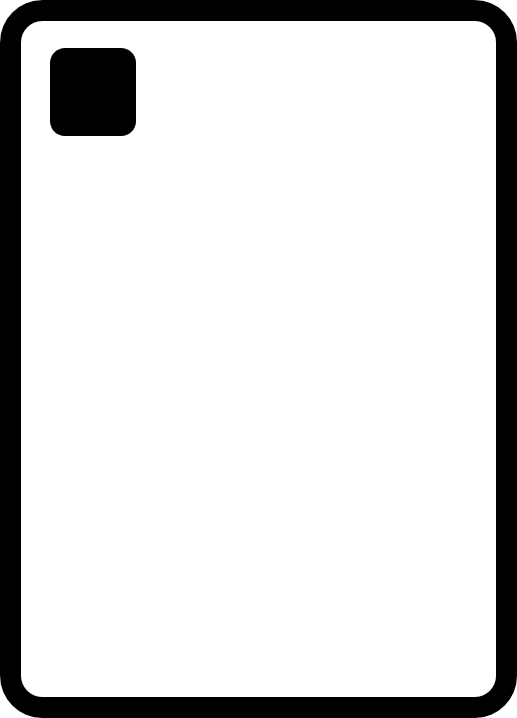
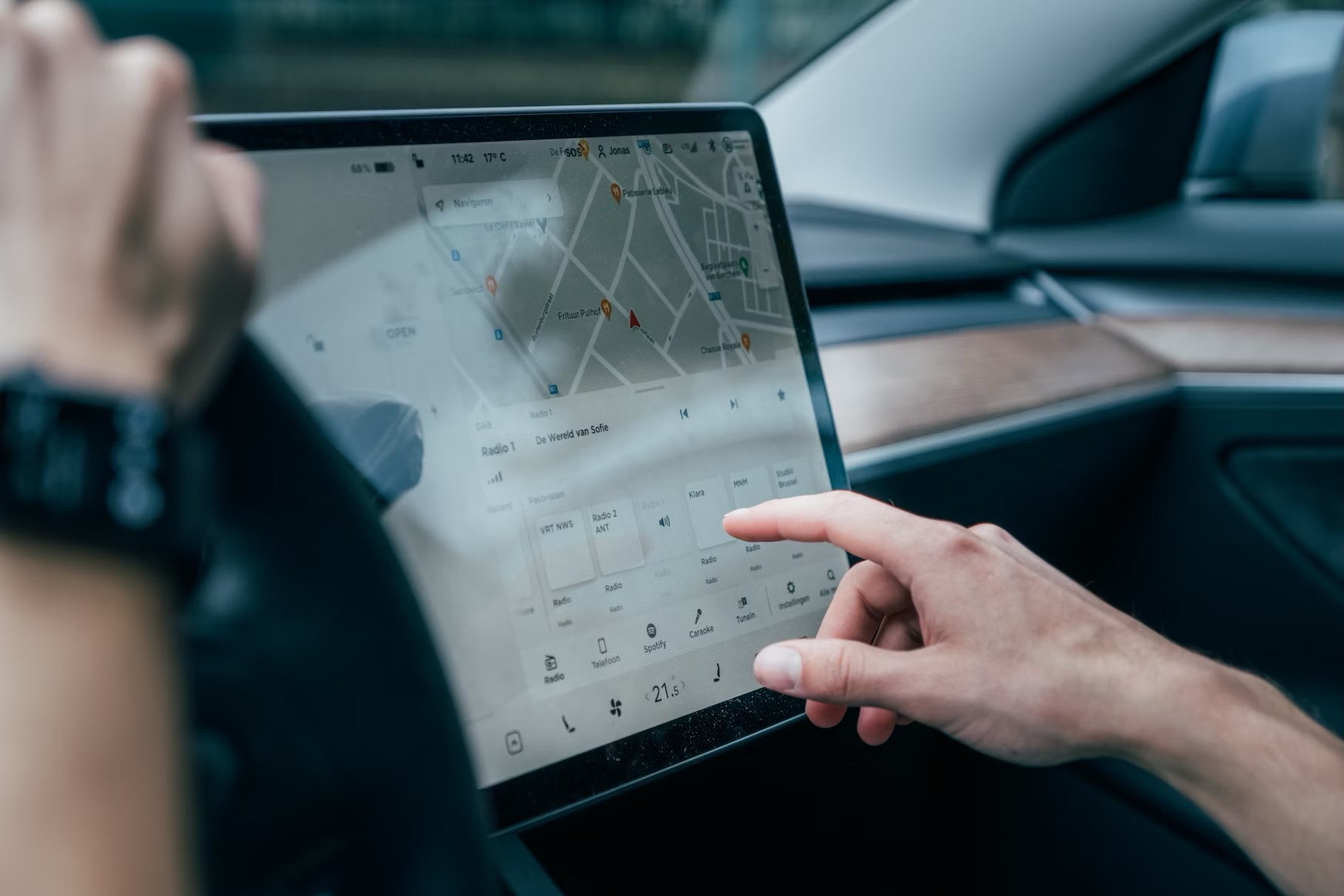








Leave a Reply