Did you know that your iPhone has a built-in app (Measure) that can be used to measure lengths with pretty good accuracy? Its available in the Utilities section of your iPhone.
Continue reading to see how this app measures stuff. You can also watch the YouTube video here or at the end of this article which demonstrates the steps outline herein.
how to measure length with iphone
Pick up iPhone and open Measure
Pick up your iPhone and open the measure app. The app may ask you to move around for calibration,
Enter length mode
Set the measure app to measuring lengths and dimensions instead of levels.
Select first point
Use the target shown on the screen to select a point. This point is the starting point from where you will measure whatever it is you are measuring.
In this example, we will be measuring the length of a racket Stringing machine.
Select Second Point
Use the target to select the second point. The distance between the first and second point is what you are measuring. The dimension would itself appear as you select the second point.
In our example, the length of the racket Stringing machine is about 62 centimetres as marked by the ruler taped onto the machine.
Adjust points for accuracy
Adjust the location of the points by dragging the point to the desired location for better accuracy. In or example, the first point was slightly off the corner and we moved it so that it sits right on the corner.
Note Measurement
The measurement between the first and second point is shown on the screen as 63 centimetres. Tapping on the dimension shows its value in inches and be copied to the clipboard.
Watch the video on how to measure length using an iPhone or iPad
I hope this article was easy to follow and has taught you how to measure stuff using an iPhone. If you are using an iPad, the process is exactly the same.
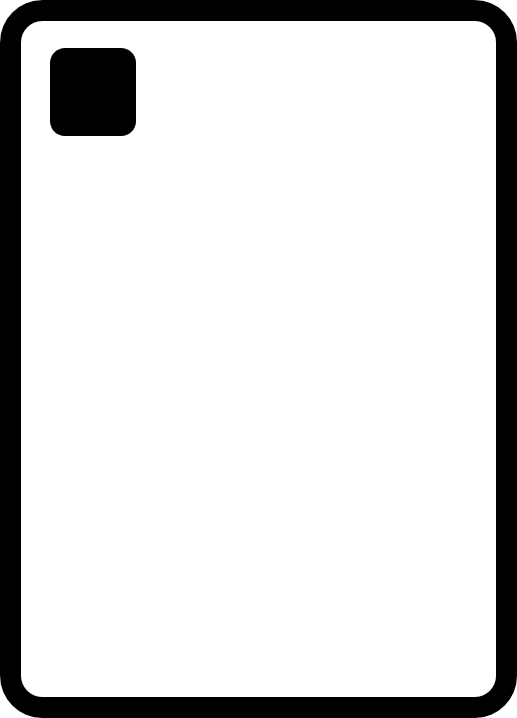
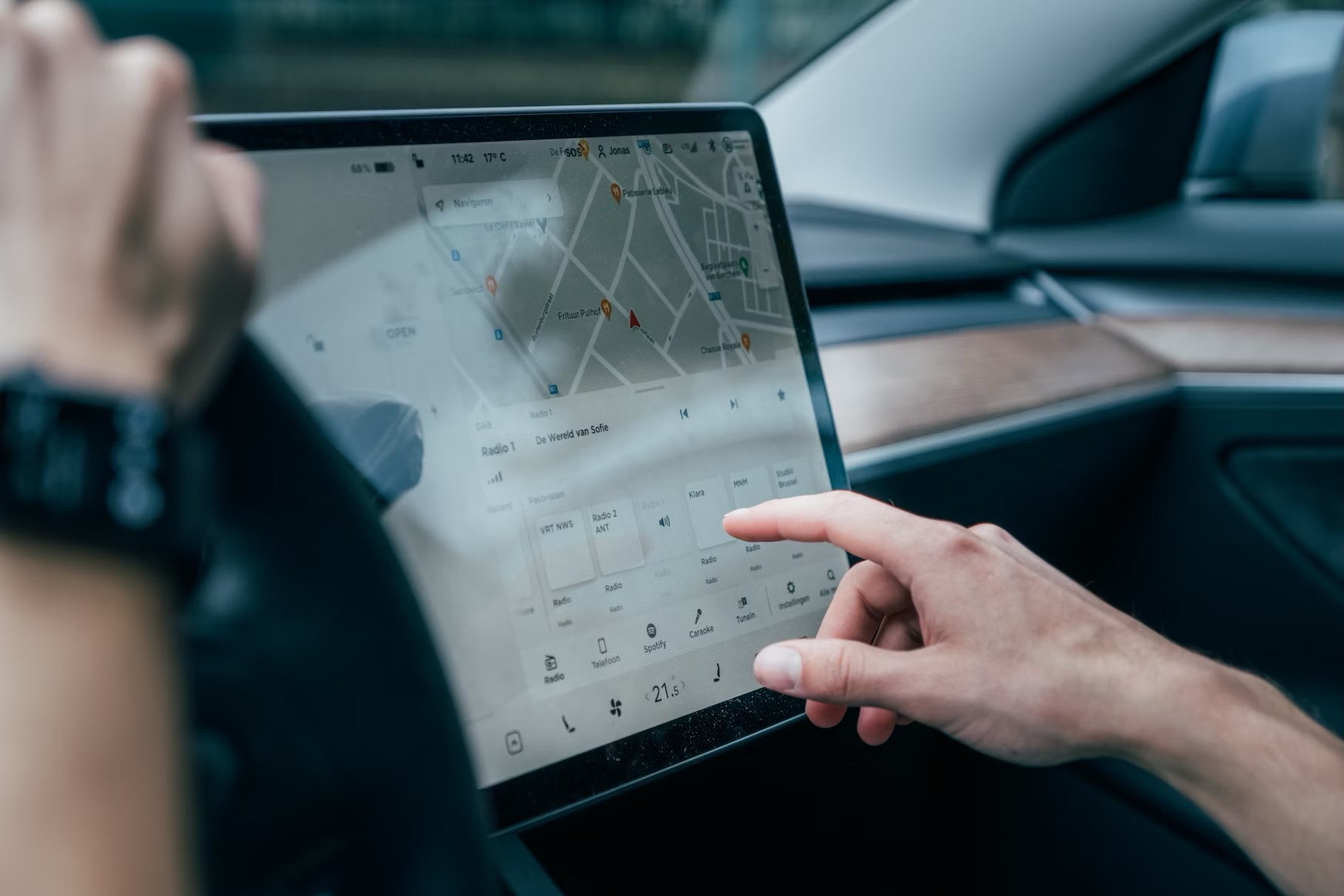








Leave a Reply