You have finished writing your masterpiece and are now ready to export your Pages document to pdf format on your iphone or iPad. This is a fairly straightforward process but many first time pages users struggle with finding this option. These steps will work whether you are using the pages application on your iphone or on your ipad.
How to Export Pages to pdf on iPad
Be satisfied with your Apple Pages document
From pages, tap on the ellipses looking button to view your options.
Tap on the export button
This is a pretty self explanatory step. Just tap on the export option to view the different formats you can export your Pages document to.
Tap on PDF
In the export menu you will see all the different different formats the apple pages can export its file to. At the very top is PDF, followed by EPUB, RTF, and Pages Template. You want to select the PDF option.
Your exported PDF file is ready
Now that the Pages document has been successfully converted to pdf, you can email it, whatsapp it, save it to dropbox or iCloud etc. You can do anything with it since that’s what pdf is for.
I hope this page clearly explained how you can export your pages document to pdf on your iphone or ipad. To learn about other conversions to pdf you can do on your iphone, check out some of the following links.
Printing an email to pdf on your iphone
Printing a photo to pdf on your iphone
Print any document to pdf on iphone
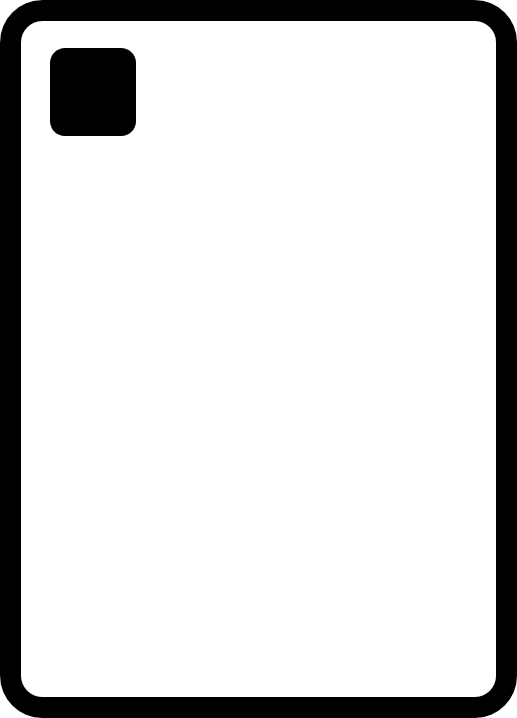
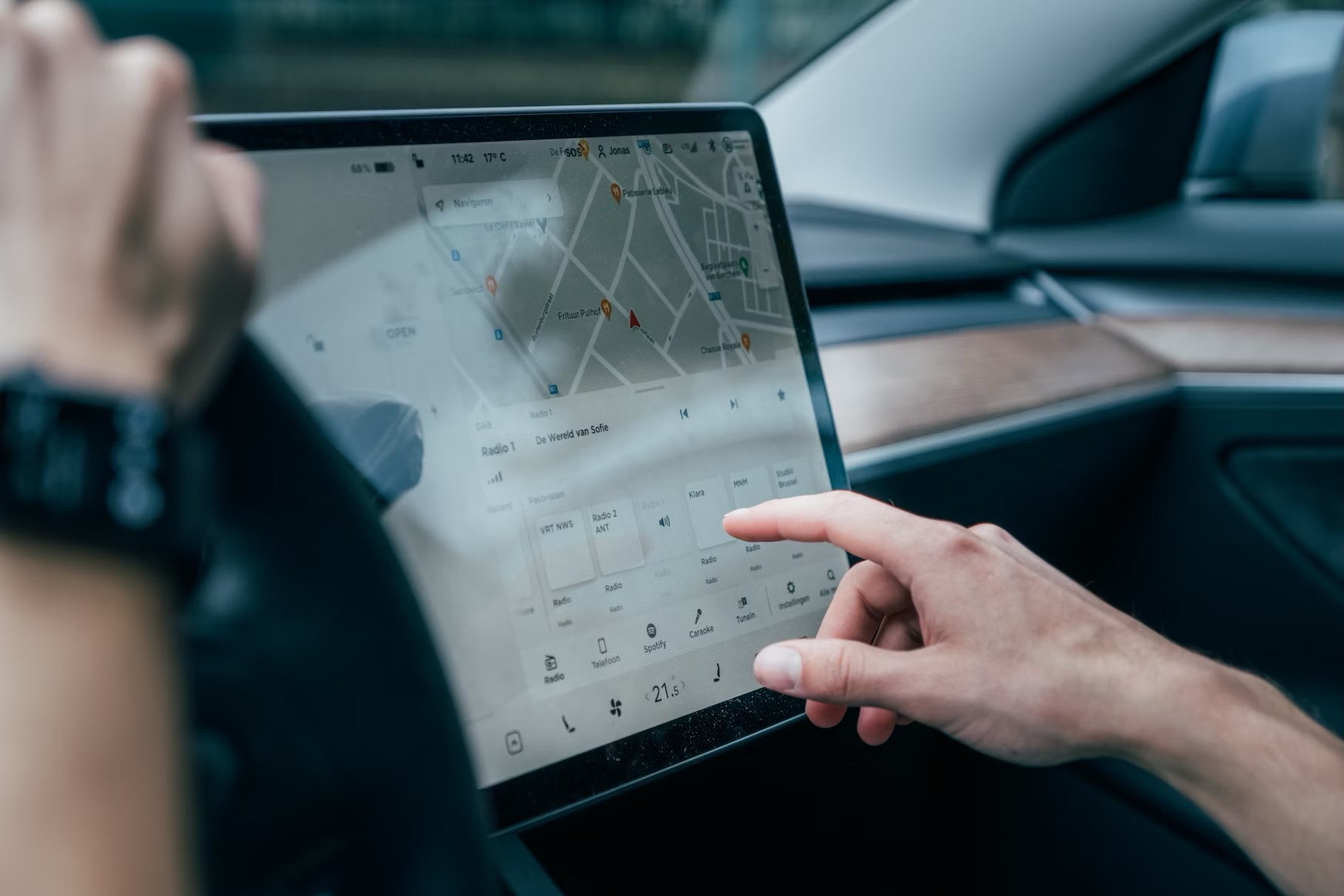








Leave a Reply