Did you know you can print to pdf on your iPad and iPhone using a free built in pdf printer? This means you do not need to download or pay for any app for printing your files to pdf format on your apple device.
Lets go through some screenshots showing how you can convert or print any file, document or even a picture to pdf on your iPad. This is one of those lesser known iPad or iPhone tips and tricks that make life easier.
how to print to pdf on ipad
Get ready to print your document to pdf
Find the share button in the menu of action items on your ipad.The share button on ipads and iphone looks like a box with an arrow pointing upwards.
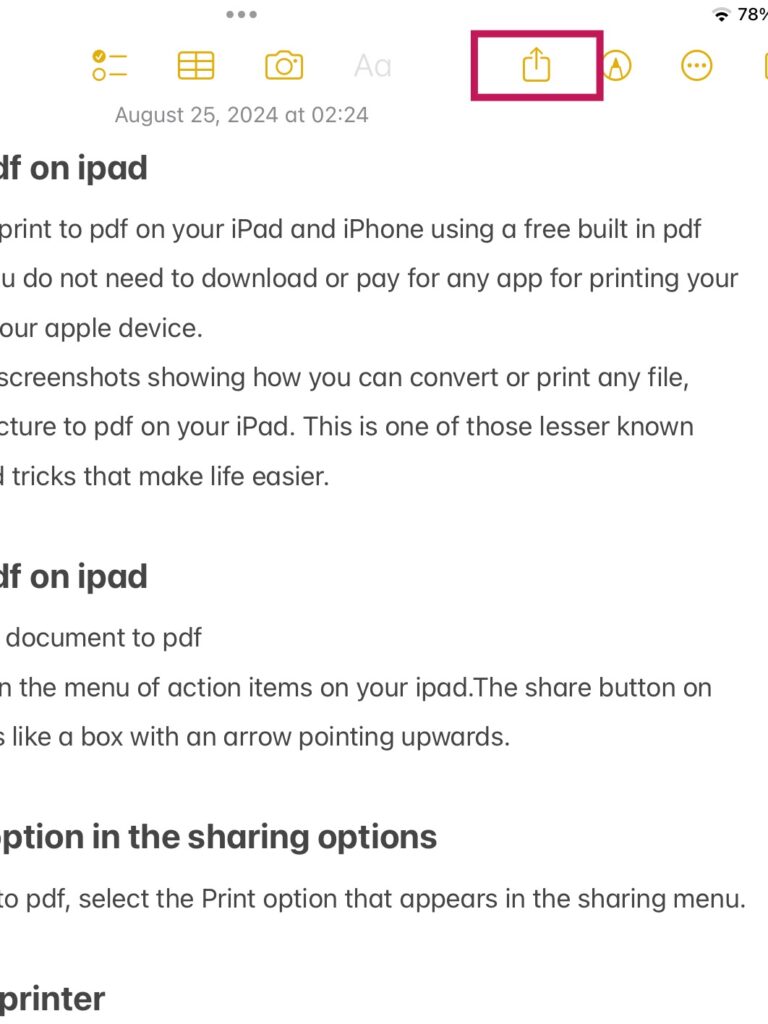
Select the print option in the sharing options
Since you are printing to pdf, select the Print option that appears in the sharing menu.
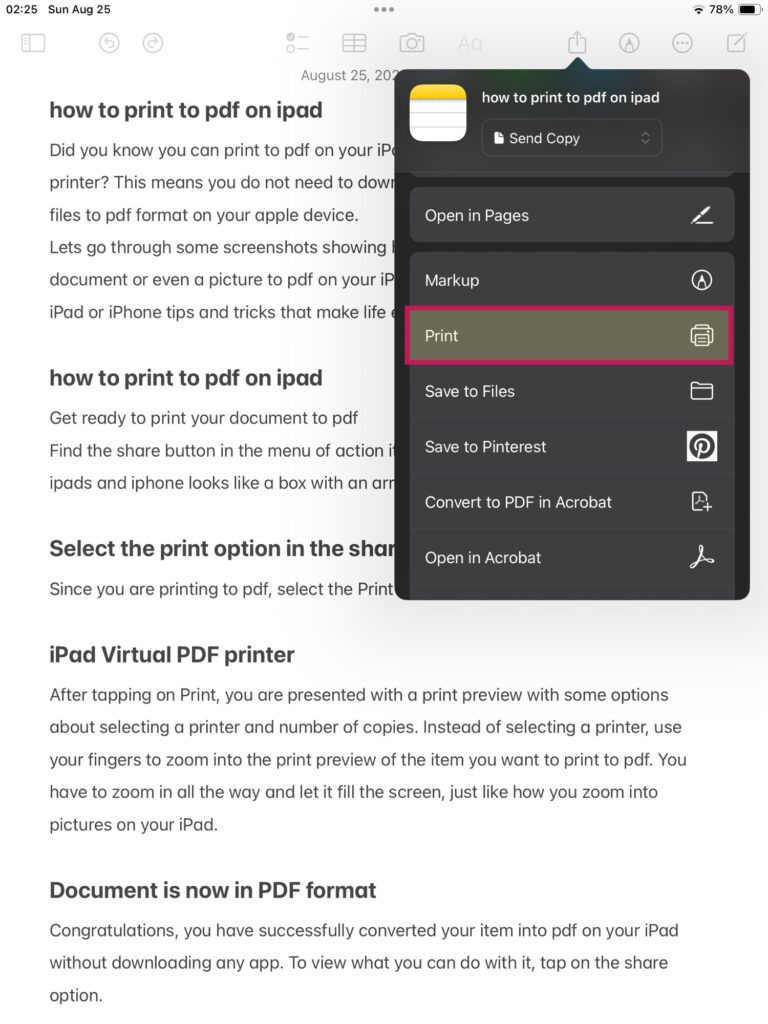
iPad Virtual PDF printer
After tapping on Print, you are presented with a print preview with some options about selecting a printer and number of copies. Instead of selecting a printer, use your fingers to zoom into the print preview of the item you want to print to pdf. You have to zoom in all the way and let it fill the screen, just like how you zoom into pictures on your iPad.
iPad Accessibility Features: How to Make Your Device More User-Friendly
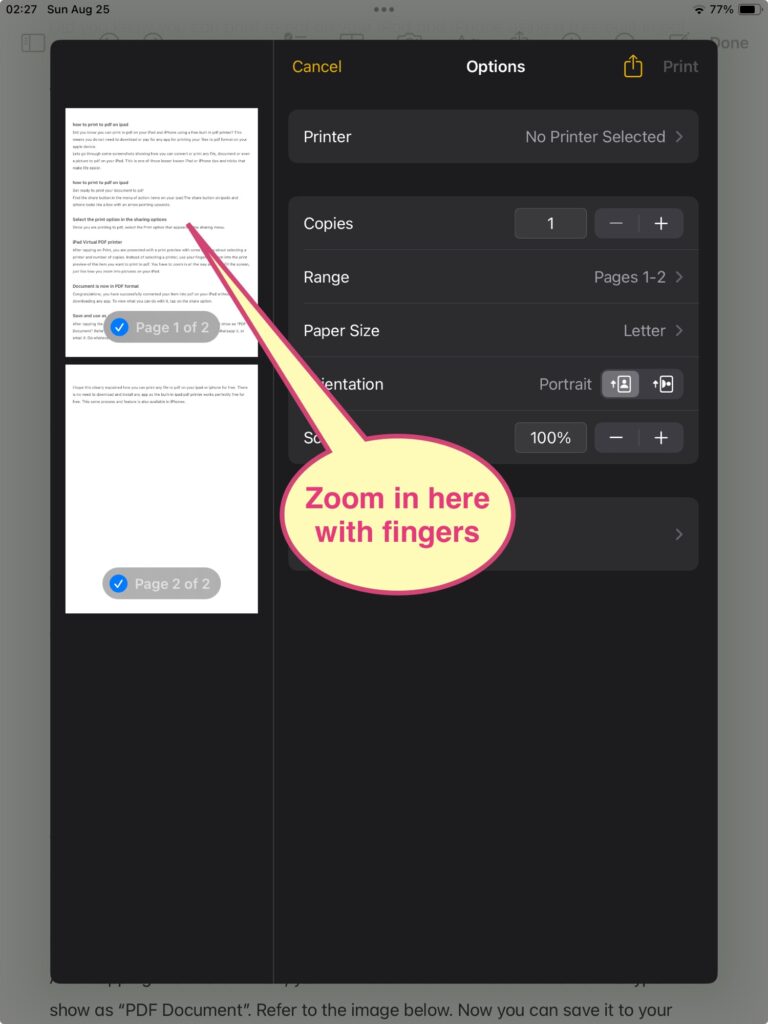
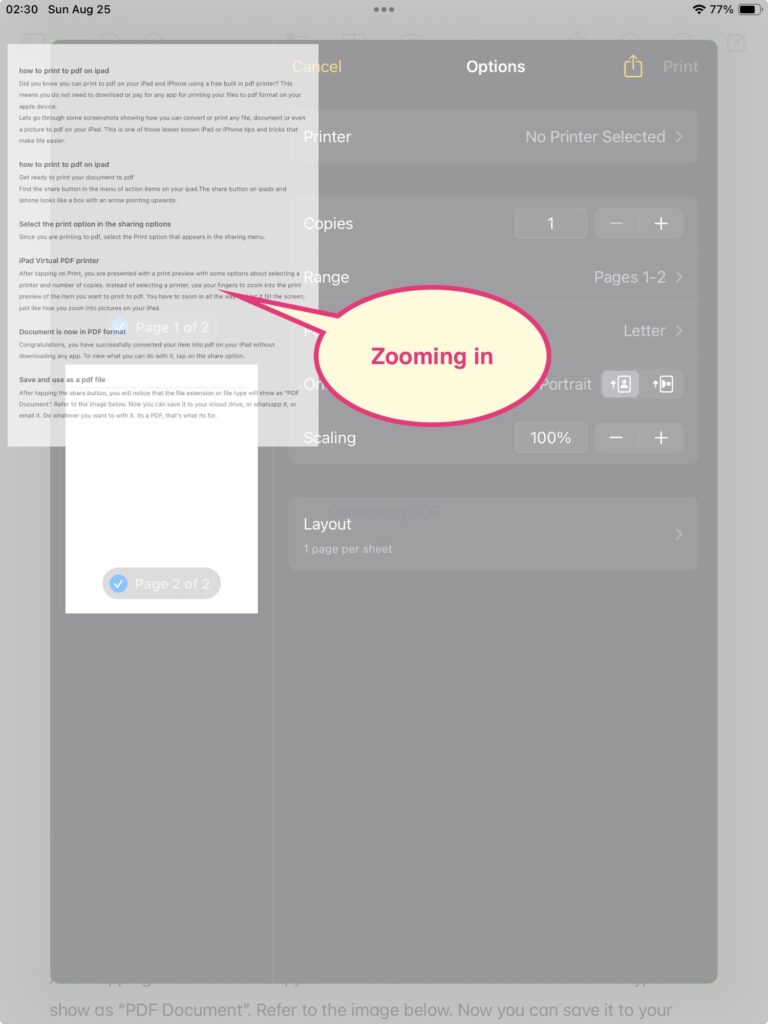
Document is now in PDF format
Congratulations, you have successfully converted your item into pdf on your iPad without downloading any app. To view what you can do with it, tap on the share option.
Save and use as a pdf file
After tapping the the share button, you will notice that the file extension or file type will show as “PDF Document”. Refer to the image below. Now you can save it to your icloud drive, or whatsapp it, or email it. Do whatever you want to with it. Its a PDF, that’s what its for.
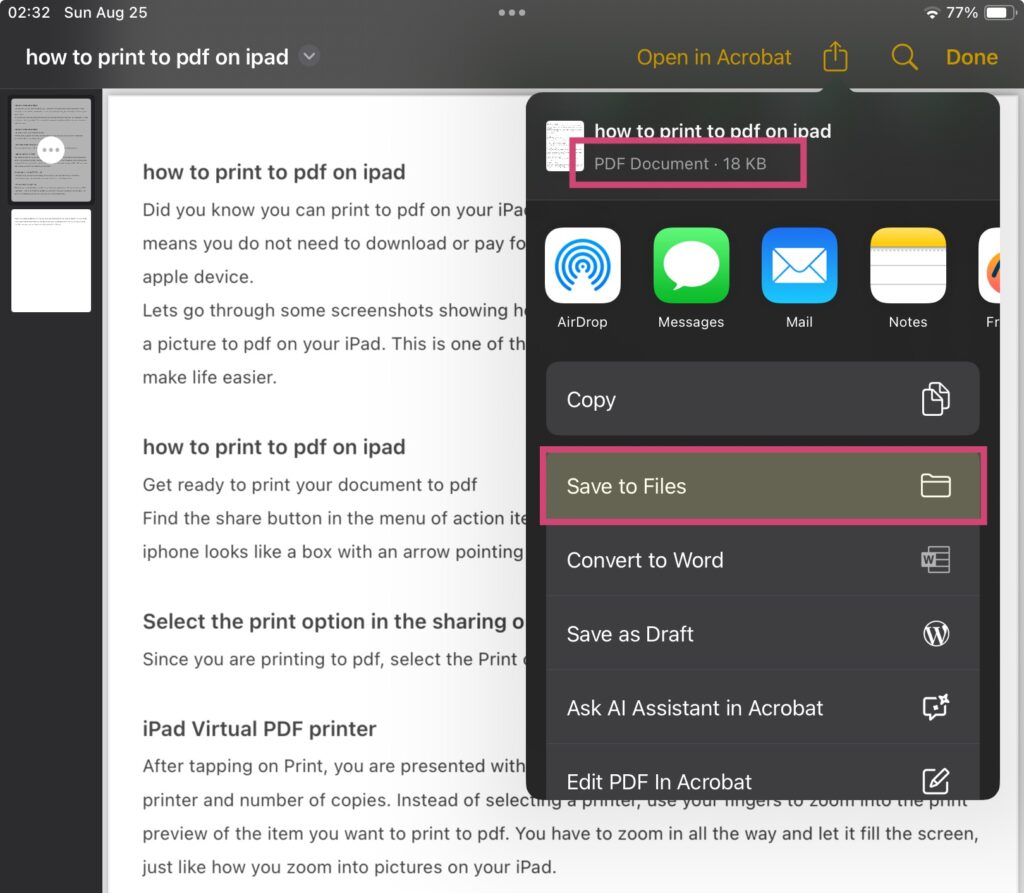
I hope this clearly explained how you can print any file to pdf on your ipad or iphone for free. There is no need to download and install any app as the built-in ipad pdf printer works perfectly fine for free. This same process and feature is also available in iPhones.
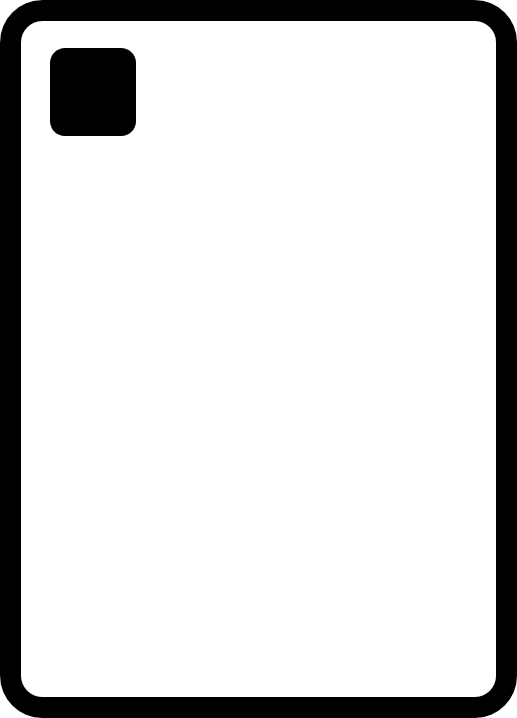
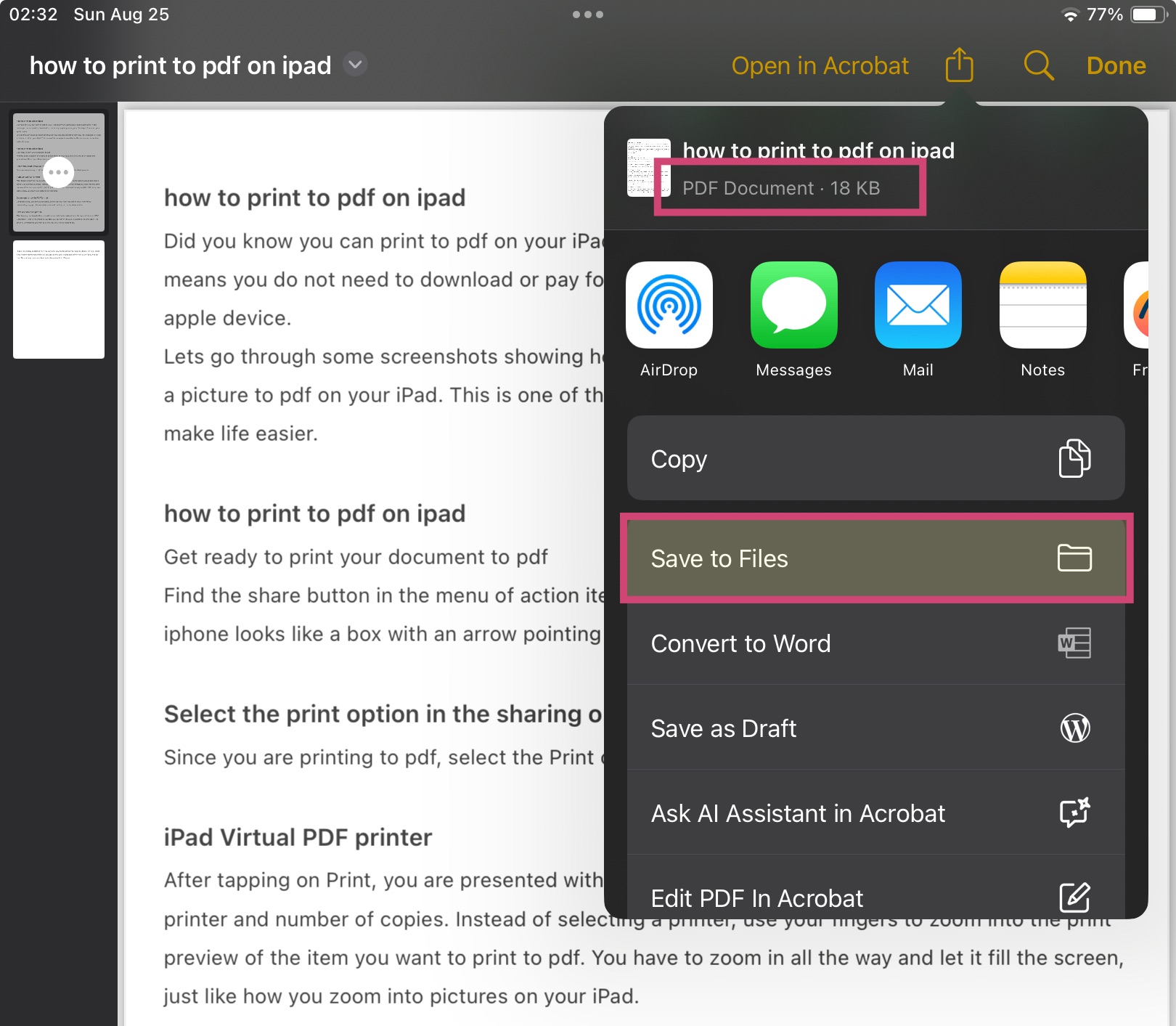
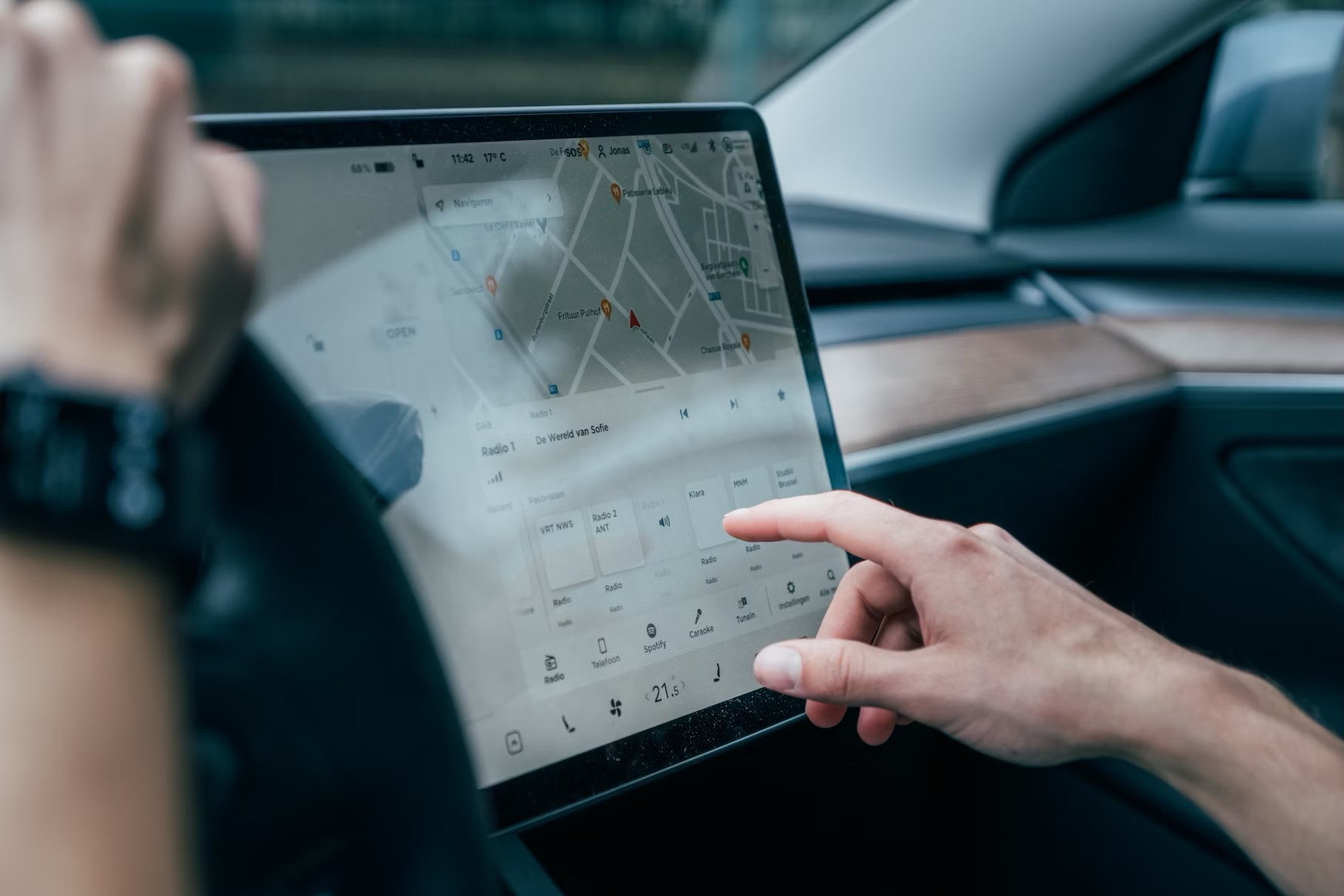








Leave a Reply