In this article we learn how to convert a heic, jpeg, or jpg image in your photos directly into pdf using your iphone without having to download any app. This method works for iPad as well.
The default file format for a photo on iphone is jpg or jpeg, but sometimes you need to save a photo to pdf. Some websites require files to be uploaded in pdf format due to space constraints and further processing depending on what its being used for. If you are looking to simply scan a document to pdf, an easier thing to do is follow this article, or watch this video.
How to convert a photo to pdf on iphone
Open the picture you want to convert to pdf.
Tap the share button to view your options for the selected photo
The share button looks like a box with an arrow pointing upwards.
Select the print option in the menu that comes up
This is the option we will use to print your image to pdf on your iphone or ipad. After selecting the print option, you will be shown a print preview of your image.
Note that if you select multiple images for printing, each picture will have its own page, and all the pages will be saved as a single pdf file.
Print the photo to pdf
Use your fingers to zoom into the print preview of the photo. Zoom until the preview fills the whole screen. Refer to the pictures and gif below to see what this step looks like. This step has been covered in the main print to pdf article for ipads.
Your photo is now converted to a pdf file
Congratulations. If you did everything correctly, you will be presented with a view of your pdf file with a share button. Tap on the share button to view your options.
Do anything with your converted pdf photo on your iphone
You will notice that the name of the picture file has file type “PDF Document” written below it. Now you can save it your icloud, or email it, whatsapp it, whatever you want.
I hope this explained how you can convert any photo to pdf on your iphone or ipad for free. There is no need to download and install any app as the built-in iphone pdf printer works perfectly fine. This same process and feature is also available in iPads.
Learn about other pdf conversions for your iphone and iPad
Learn about the difference between Casio a159w and f91w
Print a pages document to pdf on iphone
Watch this video for an animated demonstration of this article.
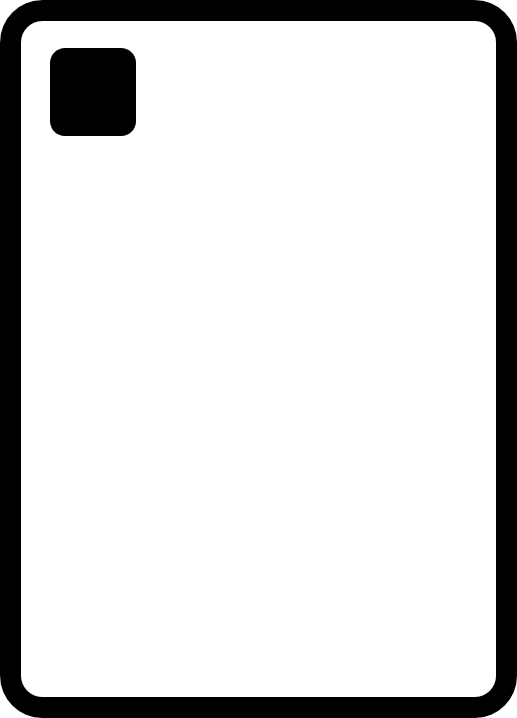
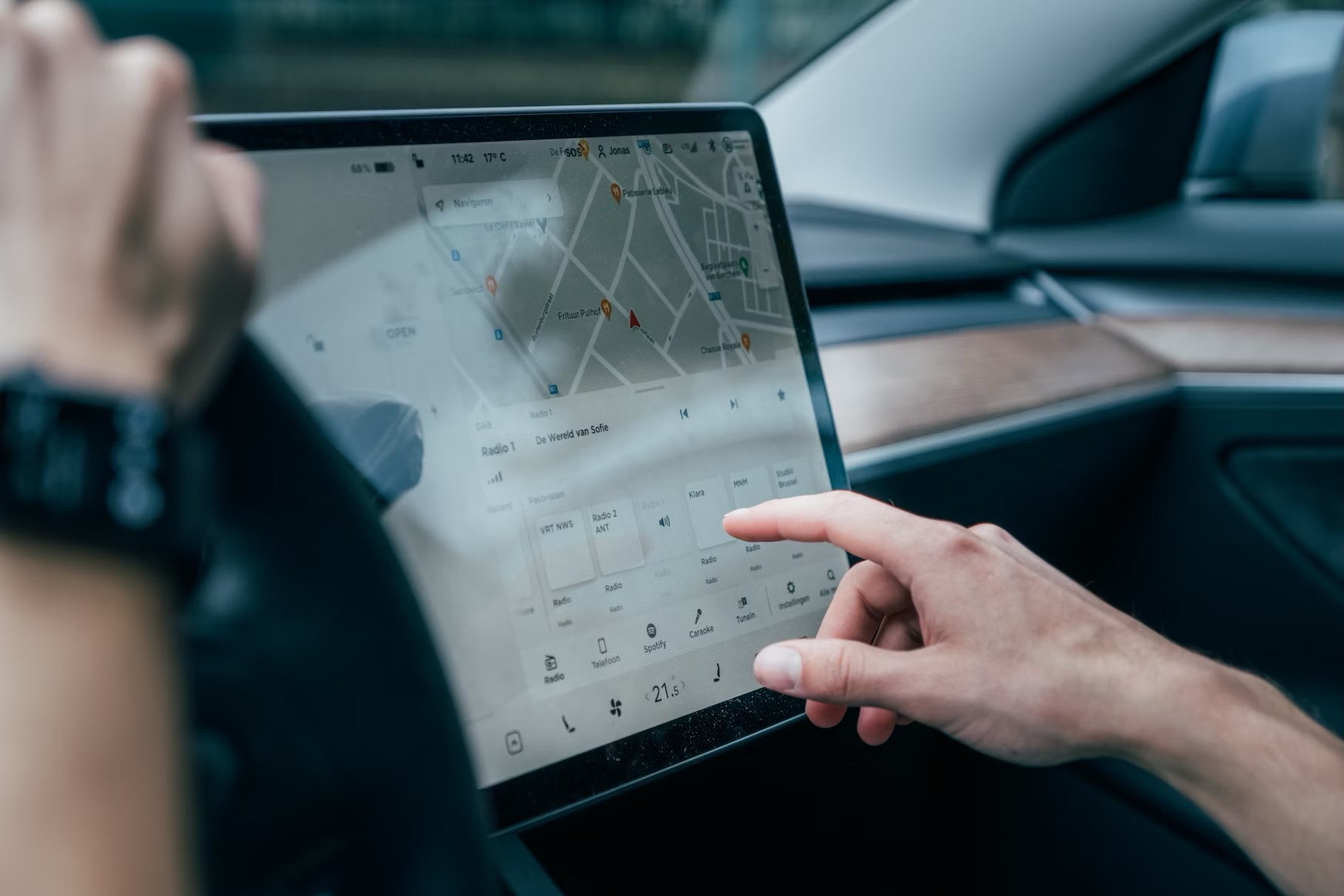








Leave a Reply