After making all your notes on your iPad, the best way to save them is by converting them to pdf. This can be done within the notes app. Follow the steps below to see how you can convert notes to pdf on your iphone or ipad and save or share it . An extensive article on printing anything on your iPad or iPhone and a lot of the steps are similar. If you feel like reading that one instead, click here.
How to Convert Notes to pdf on iPad or iPhone

Finish composing your Notes
I am assuming you are using the notes app on your iPad to do this.
Once you are done composing, tap on the options/share icon you see at the top left of your screen. The ellipses next to the “done”.
Select Send a Copy
When the menu for the options pops up, select Send a copy to view your export options. The Share button is the one that looks like a box with an arrow pointing up.
Select the Print option
To print notes to pdf on your iPD or iPhone you literally have to select the print option.
Print Notes to PDF
After selecting the print option, you will be presented with a print preview of your note. Use your fingers to zoom into the document till it fills the entire screen.

Share or save your printed PDF notes
Your PDF notes are now ready. Tap on the share button at the top right of the screen to view your options. Notice how the file extension says PDF Document under its file name, which happens to be the same as the title you set for your note. Now you can save it to your icloud drive, email it, whatsapp it, or even airdrop it to someone.
I hope this article helped you with converting your notes to pdf on your iPad or iPhone. For more information, check out the youtube video we made to demonstrate this process.
In the same way we have made tutorials for pages, emails, webpages, and photos, so that you can convert anything you want to PDF with ease. Click on any of the links below:
Convert any file to pdf on your iphone or ipad
How to save Iphone photos as pdf
Print an email to pdf on iphone or ipad
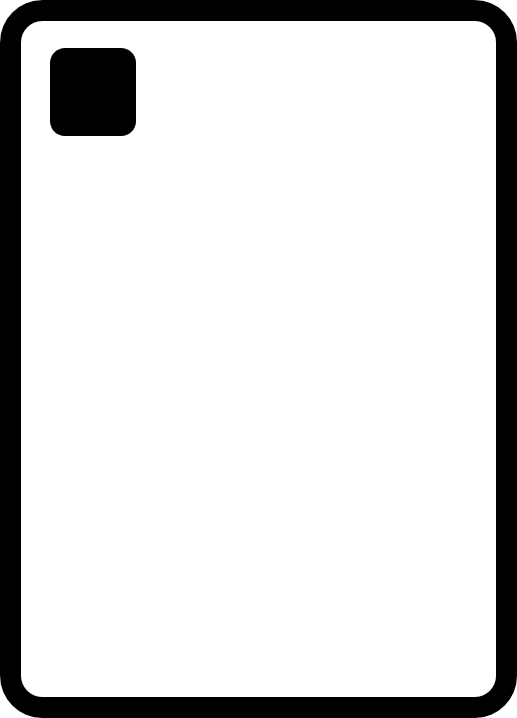
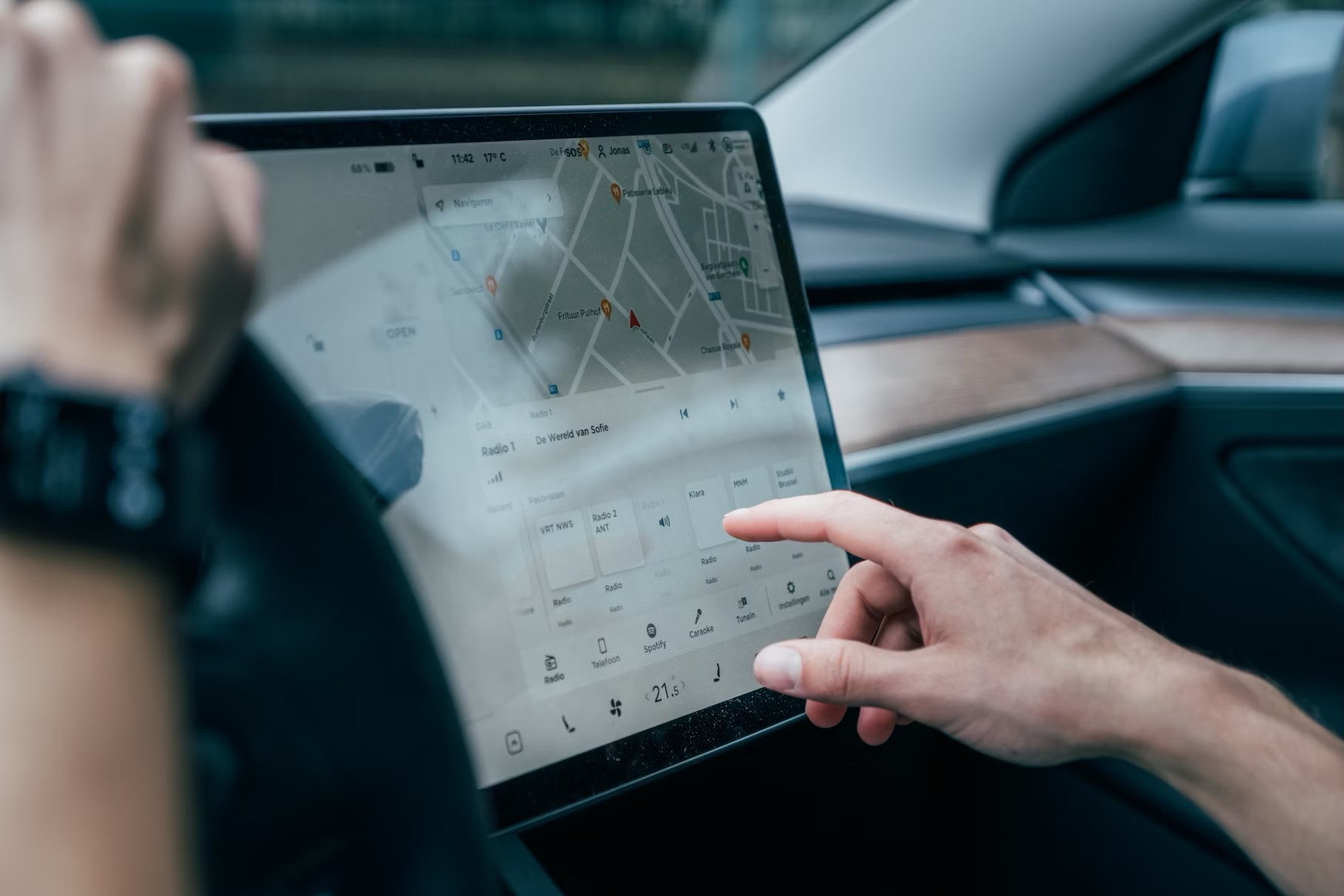








Leave a Reply